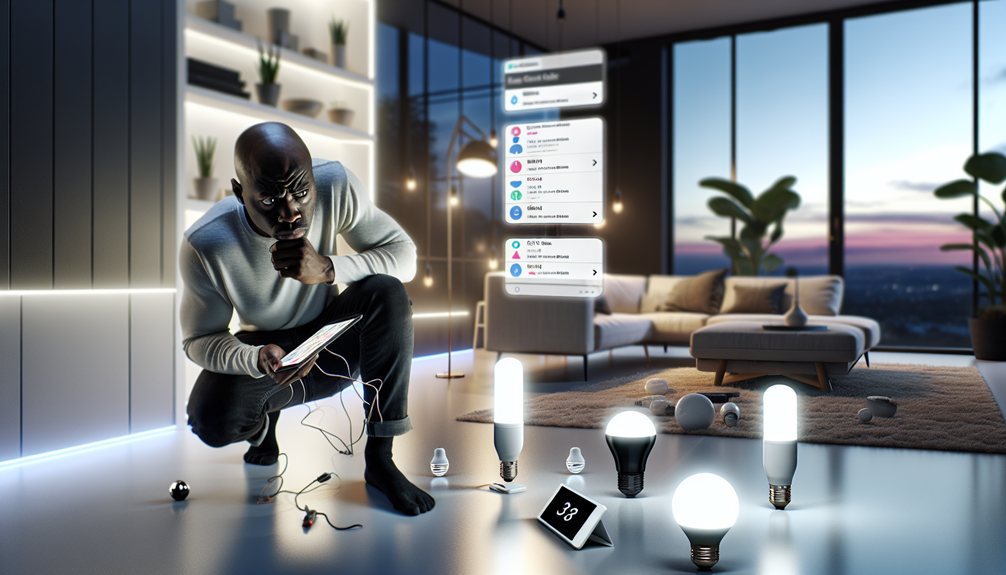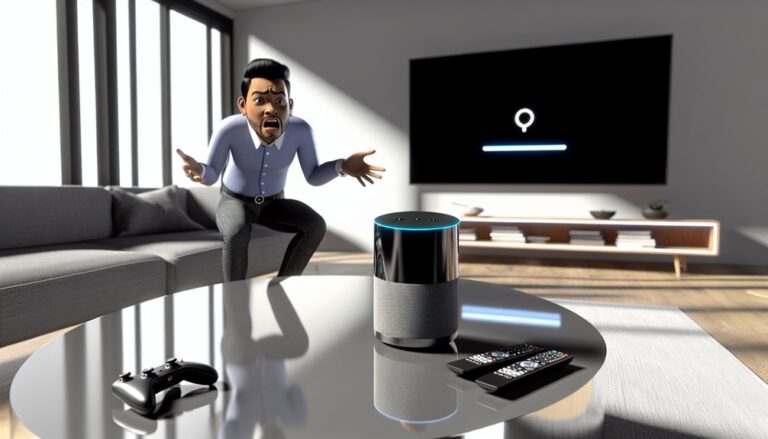Troubleshooting Smart Home Devices
When troubleshooting smart home devices, start by checking the power supply and ensuring they’re connected to Wi-Fi. Examine device settings, restart unresponsive units, and verify firmware updates are current. Consider power cycling devices monthly to clear glitches. If issues persist, consult the manufacturer’s support documentation or reach out to customer support for tailored assistance. This approach can enhance your device’s performance, and you’ll discover even more effective solutions by following the next steps.
Key Takeaways
- Begin with basic troubleshooting by checking power supply and ensuring devices are plugged in and turned on.
- Verify device connectivity by checking network status and app connections to avoid disconnections.
- Power cycle unresponsive devices by turning them off for a few seconds to clear temporary glitches.
- Ensure your Wi-Fi connection is strong by testing signal strength and minimizing physical barriers between the device and router.
- Keep devices updated by regularly checking for firmware updates to enhance performance and security.
Identifying Common Smart Home Device Issues
How can you effectively identify issues with your smart home devices? Start with basic troubleshooting methods. Check the power supply; verify your devices are plugged in and powered on.
Next, examine device connectivity. Look for any disconnections in your network or app. If a device isn’t responding, restart it, as this often resolves minor glitches. Update firmware through the app or manufacturer’s website to eliminate compatibility issues.
Review the device’s settings; incorrect configurations can lead to performance problems. If specific features aren’t functioning, consult the user manual for error codes or troubleshooting tips.
Take note of any recurring issues, as this can help you determine whether it’s a device-specific problem or a broader network issue.
Checking Your Wi-Fi Connection
A stable Wi-Fi connection is essential for your smart home devices to function correctly. If you’re experiencing issues, you should check for Wi-Fi interference and assess the signal strength.
Follow these steps:
- Check the distance: Verify your devices are within range of your router.
- Inspect for obstacles: Identify any physical barriers or electronic devices that may cause interference, like microwaves or cordless phones.
- Test your signal strength: Use a Wi-Fi analyzer app to evaluate the strength in your smart device’s location.
- Reposition your router: If needed, move your router to a more central location to enhance coverage.
Power Cycling Devices
When smart home devices malfunction, power cycling them often resolves the issue. This process involves turning the device off, waiting a few seconds, and then turning it back on.
The power cycling benefits include resetting the device’s internal systems, clearing temporary glitches, and restoring connectivity.
It’s essential to establish a power cycling frequency for your devices; doing this regularly can help prevent issues before they arise. For most devices, a monthly power cycle is sufficient, but if you notice persistent problems, consider doing it weekly.
Always consult the device’s manual for specific guidelines, as some devices may require a different approach. By incorporating power cycling into your maintenance routine, you can enhance performance and longevity.
Updating Device Firmware
Power cycling can resolve many issues, but keeping your smart home devices up to date is another key aspect of maintenance.
Regularly updating your device firmware offers significant firmware benefits, such as improved security, enhanced features, and better performance. To guarantee peak functionality, follow these steps:
- Check your device settings – Look for the firmware update option in the app or device settings.
- Review update frequency – Set reminders to check for updates at least monthly.
- Read release notes – Understand what each update offers and any potential issues.
- Perform updates – Follow the prompts to install updates, guaranteeing your device stays secure and efficient.
Resetting Smart Home Devices
Although you mightn’t want to think about it, resetting your smart home devices is sometimes necessary to resolve persistent issues or restore functionality.
To perform a factory reset, locate the reset button on your device, usually found on the back or bottom. Press and hold this button for about 10 seconds or until you see a flashing light indicating it’s resetting.
This process can vary by device, so consult the user manual for specific instructions. After the factory reset, you’ll need to go through the setup process again, which is essential for effective device troubleshooting.
Ensuring Compatibility With Other Devices
To guarantee your smart home devices work seamlessly together, you must check their compatibility before making any purchases or installations.
Start by reviewing the device specifications and confirming they meet the integration requirements of your existing setup.
Here are four key steps to follow:
- Research Protocols: Verify that devices support common communication protocols like Zigbee, Z-Wave, or Wi-Fi.
- Check App Compatibility: Confirm the devices can be controlled through the same app or platform.
- Firmware Updates: Verify that all devices have the latest firmware to avoid compatibility issues.
- Cross-Reference Reviews: Look for user experiences regarding compatibility between the specific devices you’re considering.
Seeking Help From Customer Support
Even with careful compatibility checks, issues can still arise with smart home devices.
When troubleshooting, the first step is to consult the support documentation provided by the manufacturer. This often includes FAQs and troubleshooting guides tailored to your specific device.
If you can’t resolve the issue through these resources, don’t hesitate to reach out to customer support. When contacting them, be prepared to explain the problem clearly and provide any relevant details.
If initial support doesn’t resolve your issue, ask about escalating support to a specialist. They can offer deeper insights or advanced solutions.
About Us
We understand that electrical issues can be stressful and overwhelming. That’s why we are here to lend a helping hand and provide you with the best electrical services in town. As a team of experienced electricians, we take pride in our ability to solve any electrical problem with precision and care.
Pages
Follow us
© 2026 By Electrician Fort Lauderdale Today